Shuffler
Setup
In this setup example we will be creating a 3 column layout of 9 stacks to be shuffled.
- Add the Shuffler stack to the Stacks editor.
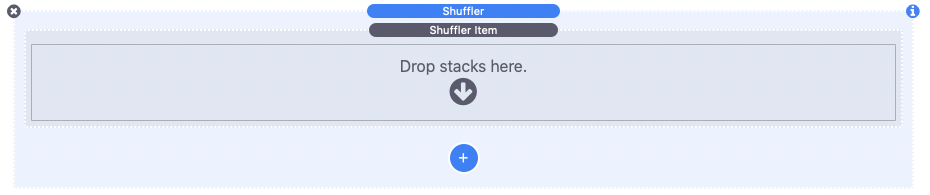
Shuffler has two default stack elements, the main stack titled “Shuffler” and a “Shuffler Item” stack. - You are able to drag and drop other stack elements into the main stack. In this setup example we will be adding a “3 column stack”. It can be placed anywhere inside the main stack.
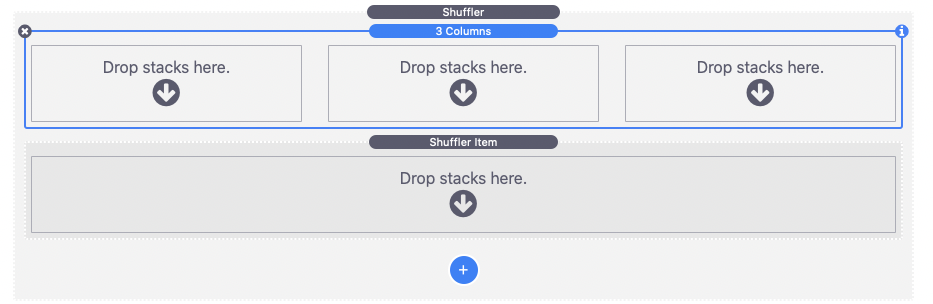
- Clicking the blue plus icon button will add more Shuffler Item stacks. Drag and drop a single Shuffler Item stack into each of the columns.
The Shuffler Item stack wraps the content that the stack will shuffled between.
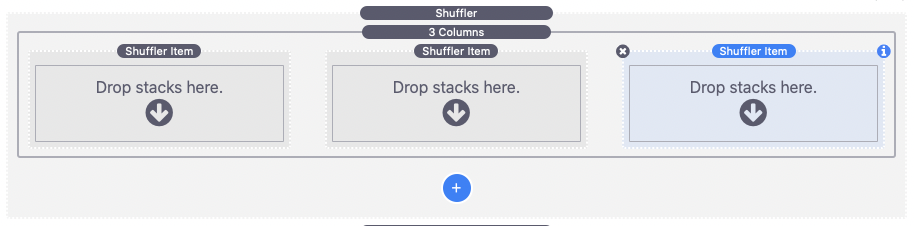
- In our example we will copy and paste the 3 column stack to create a total of nine items.
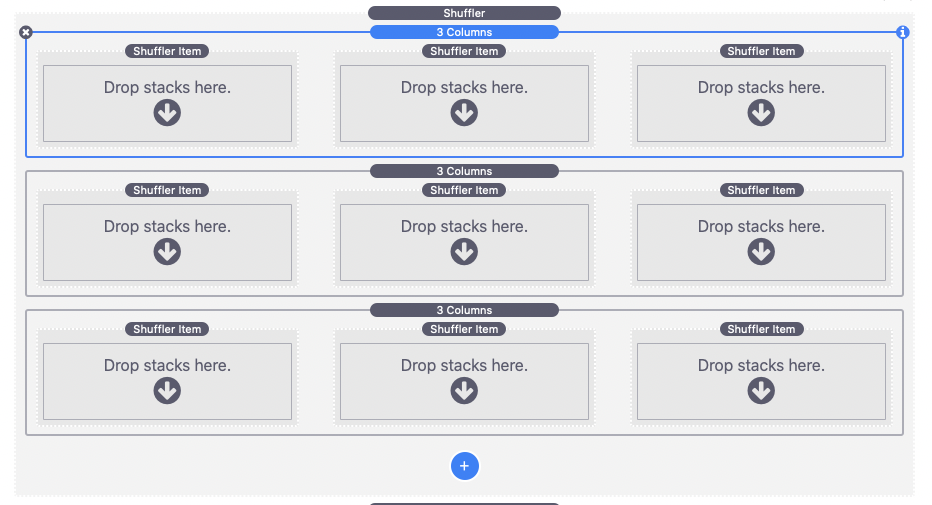
- Next we will add content to each of the Shuffler Item stacks.
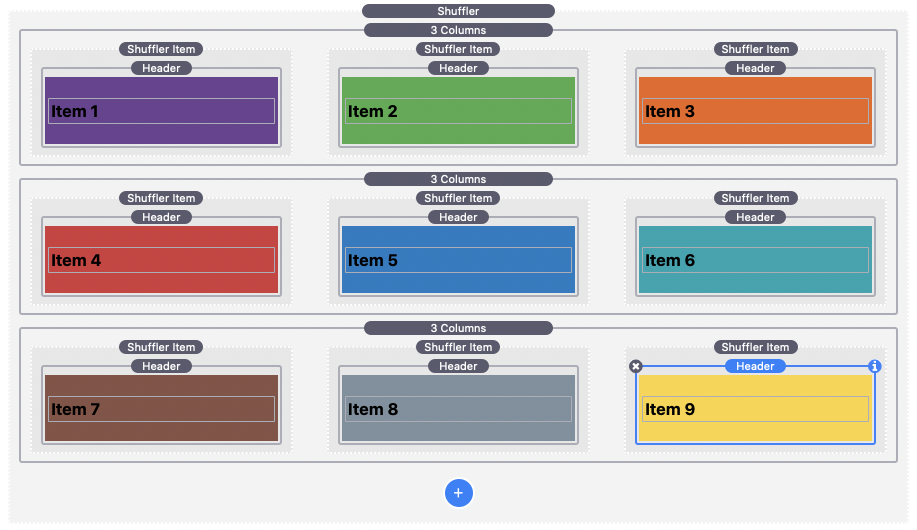
You can add any type of content to the Shuffler Item stack.
- By default the items will shuffle and only one item will display at a time.
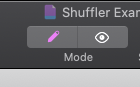
You can switch back and forth between edit and preview mode to test it out. -
Select the main Shuffler stack to modify the settings. The last thing we need to do for our example is set the “Show:” value to 3.
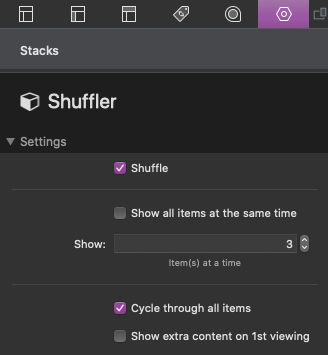
See the settings breakdown below to see what each of the options do and to learn how you can modify how the stack displays content.
Settings
Shuffle: This option is active by default. It will randomize the order of your items and you can disable it to have the content display in order instead.
Show all items at the same time: Enable this option if you just want to randomize the order of the items. This option will disable all other options because they will no longer apply.
Show x item(s) at a time: Set how many items to display on each visit to the page.
Cycle through all items: This option is enabled by default. This will make sure that every item is displayed at least once before looping and displaying items that have already been seen. If this option is enabled, the Show x items at a time value should be divisible into the total number of Shuffle Items stacks (Example: If it is set to 3, you should have at least 6 items stacks). This will ensure that there are enough stacks to cycle between. When this option is enabled you can disable the “Shuffle” option to make the items display in order on each return visit.
Show extra content on 1st viewing: This option will add a special stack inside each of the Shuffler Item stacks. Any content placed inside of this added stack will only display the first time the item is displayed. This is useful for showing notes or badges to let the visitor know that they have never seen the item content before.
