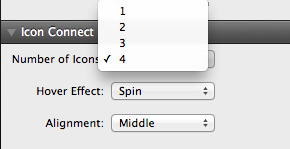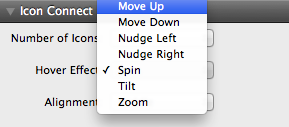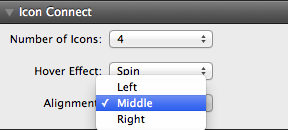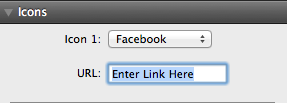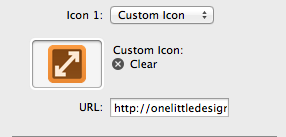General Controls of Icon Connect
Number of icon to choose from.
select from 1 -4 icons to have displayed.
Hover effects:
selected from the 7 hover effects.
Alignment Setting:
select from Left,middle and right.
Icon setup
Preset icons:
Select from the 25 different icons. The icons are setup in order from 1-4.
Links will be entered in the URL:
enter the link in where it says “Enter Link Here”. Link you social media sites or any other site.
Custom Icons:
Select the custom icon setting then select the icon from you computer.
Changelog
v2.2.1 (April 28, 2014)
- Added option to open links in new window
v2.2.0
- gutter control
- size control
- newly vectored icons
- coin flip effect