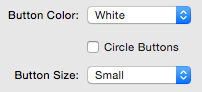Important!
The Pinterest Connect script is not supposed to run multiple times on a page, though this may not always cause a problem. However, it is recommended by Pinterest to never run it more than once and to run it below all Pinterest API calls.
![]()
For this reason please make sure that only the last instance of Pinterest Connect on your page has the script enabled. All other instances should have the script disabled (the last customization option).
![]()
Note also that the Image Hover Button option will only work if the script is running, so if you wish to take advantage of this option on your page you must have it selected in a Pinterest Connect instance where the “Disable Script” option is not selected (by default it is not selected).
Pin It Buttons
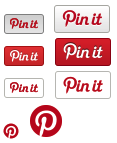
Pinterest provides 4 images each with 2 different sizes.
These buttons can be easily changed and the sizes can be easily selected.
Image Hover Button
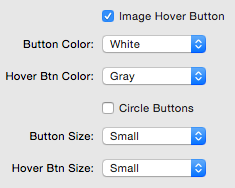
Additional, yet identical, options appear for the Image Hover Buttons in case you would like to use different buttons.
Follow Link
The follow link creates a Pinterest URL option. This URL should be an individual Pinterest URL.
example: https://www.pinterest.com/donvillareal/creative-interiors/
If you wish to change this:
![]()
Select the Edit Profile button in the top right of your personal Pinterest Profile Page (if you don’t have one you must create one).

In the middle is an option to change your Username, which also controls your personal URL address.
Embed Portfolio
Embedding a portfolio creates a Pinterest URL option. This URL should be an individual Pinterest URL.
To change this please reference the previous steps in the Follow Button tutorial directly above.
Embed Board
Embedding a board creates a Board URL option. This URL should be the same as the URL you find when entering any Pinterest Board.
Example: https://www.pinterest.com/jeremyhawes/1ld/
Embed Individual Pin
Embedding an individual pin creates a Pin URL option. This URL should be the same as the URL you find when entering any individual Pinterest Pin.
Example: https://www.pinterest.com/pin/131871095315437452/