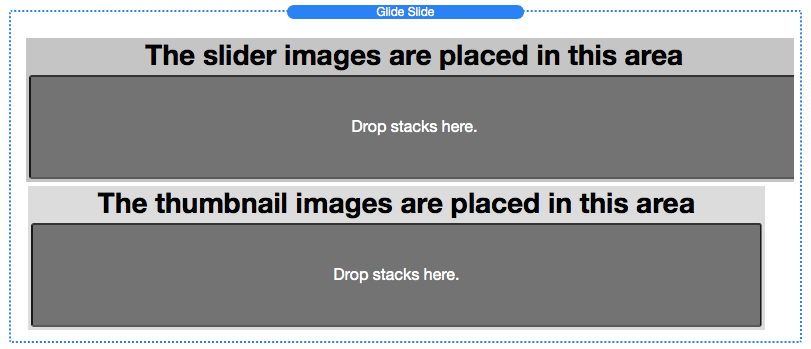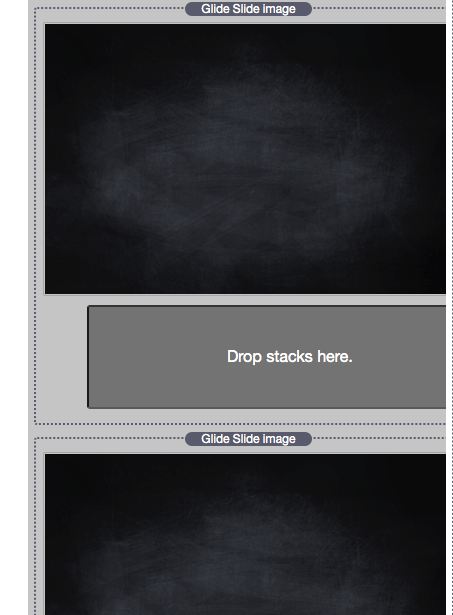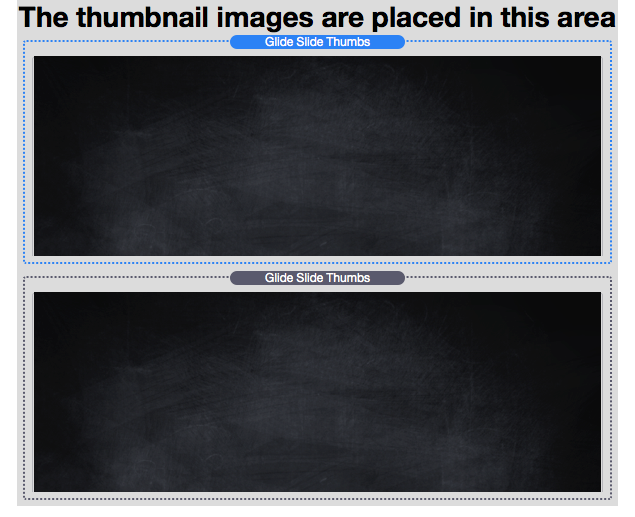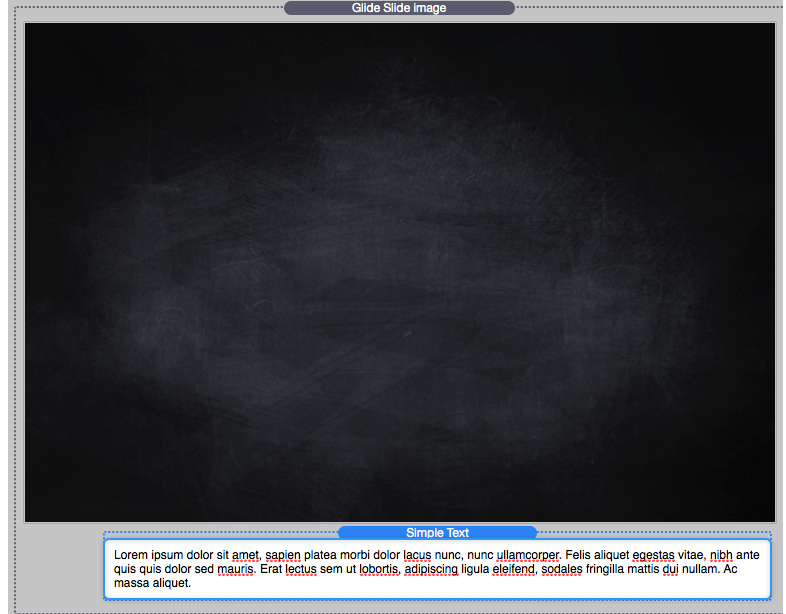How to Set Up
1. Double Click to Install
2. Drag & Drop the Glide Slide stack
3. Drag & Drop the Glide Slide Image & Glide Slide Thumbs.
Place Glide Slide Image Stacks next to each other.
Place Glide Slide Thumbs Stacks next to each other.
4. Drag & Drop images into the Glide Slide Image & Glide Slide Thumbs.
if it is having trouble initiating then try turning ON and OFF the autoplay.
Captions
Insert text or images into the caption section of the Glide Slide Image Stack.
It’s the area highlighted blue.