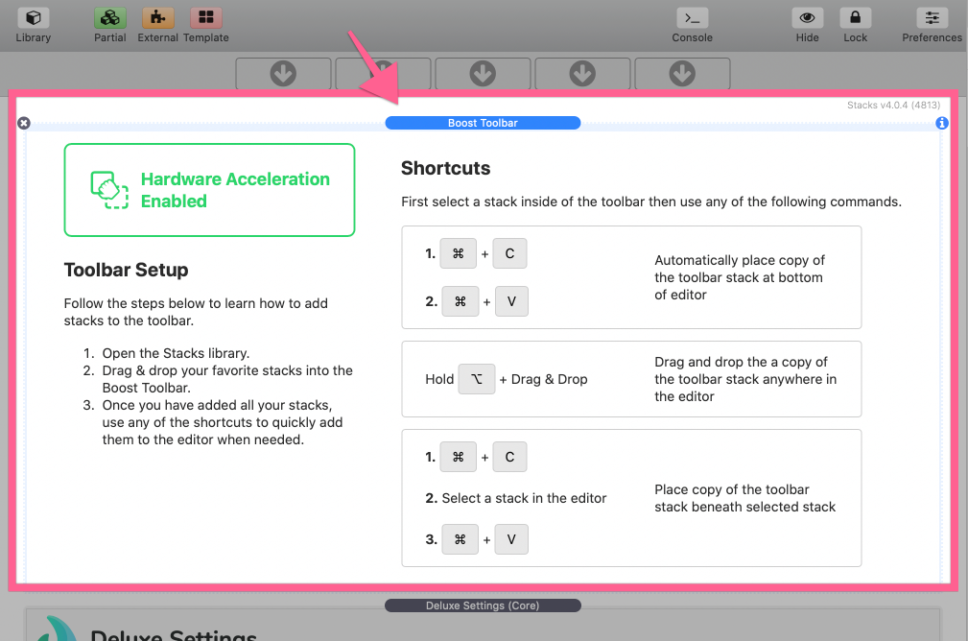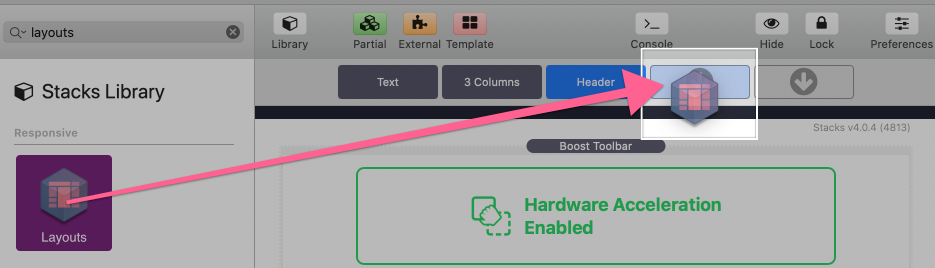Setup
Drag and drop the stack into the Stacks editor at the top of the page and make sure not to place it inside of another stack container (“drop stacks here” section).
From here, hardware acceleration is automatically enabled. If your page has a lot of content and you were experiencing stuttering and choppy movements, you should notice a boost in the performance. In the stack settings you can disable hardware acceleration to see the difference it makes when enabled/disabled.
The quick access toolbar will also be enabled by default. To set it up follow the on screen instructions.
You can hide the instructions by disabling “Show Toolbar Info” in the settings panel. Note that when dragging and dropping a stack into the editor from the toolbar, you must hold the option key.
Holding the option key automatically creates a copy of the stack and places it where you drop it without affecting the original.
Any stack placed into the toolbar can be selected and edited. Any edits you make to the stack settings will be applied every-time you use the toolbar to add a stack to the editor.