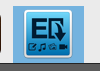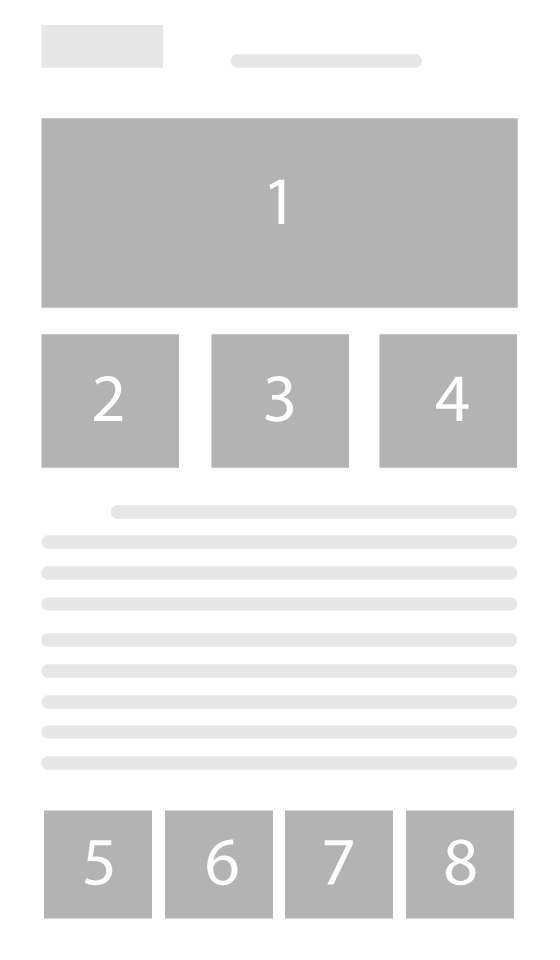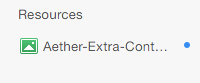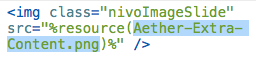Extra-Content without using Stacks
1. Double click and install Aether – Extra Content Stack.
2. Drag & Drop Aether – Extra Content into the sidebar or any other location that allows you to put in content.
3. Put in your desired content.
This is a diagram of the Extra Content areas:
Built in Nivo Slider
1. Double click and install Aether – Nivo Image & Aether – Nivo Image Caption.
2. Drag & Drop Aether -Nivo Image & Aether – Nivo Image Caption into the sidebar or any other location that allows you to put in content.
3. Add an image to the resources in RW.
4. Copy and paste the name of the file into the Aether – Nivo Image snippet
Extra-Content Image Slider
The Extra Content area 1 is built to use image sliders built in stacks or have one imported via plugin. It can be used for what ever you want to fit into it.
Example: If using WeaverPix and PlusKit you would first create a WeaverPix page. In this example we’ll call that page WeaverPix. Then we’ll create a PlusKit page and hide it from our navigation menu in the Page Info > General section. Finally, we’ll import the WeaverPix page into the Extra Content section using the command @import((WeaverPix)) where “WeaverPix” is the exact name of the page (case sensitive).
Changelog
v1.1.0 (February, 28, 2013)
- Patch for minor bugs
v2.0.0 (July, 05, 2013)
- New 1LD ExtraContent
- Font Awesome integrated