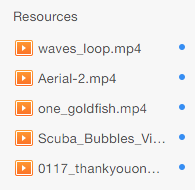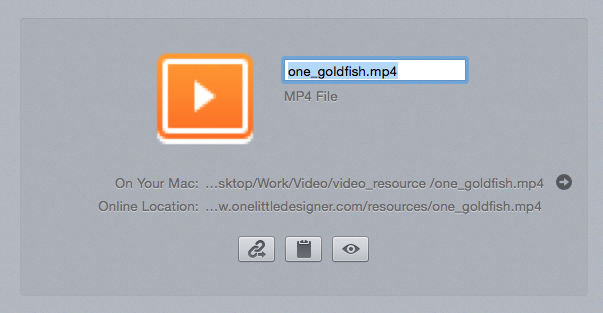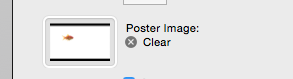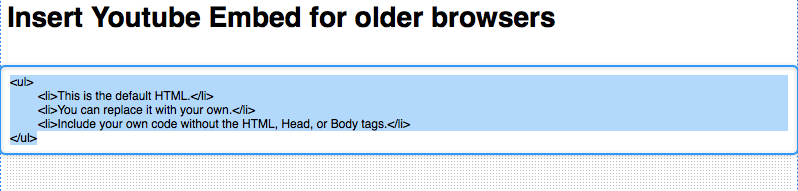Implementing Goldfish
1. Double click and install Goldfish.
2. Drag Goldfish into page.
3. Take the movies that you want to use and drag them into the RapidWeaver’s resource. Use the formats MP4 and OGG for the movies to work across browsers. For best results use both formats.
4. Copy the names of the files in the resources. Put them in the correct allocated areas in the Goldfish Video input area.
5. Make sure that you insert and image in Poster Image. This will ensure that an image will be there while the video is being loaded. This will also be the background for mobile if you are using the full screen option.
Full Screen option
(Warning may run into problems with some themes ) contact out support if that happens.
1. Activate Fullscreen by selecting the option and selecting a bg overlay.
2. Be sure that you have the width option set to 9000.
Subtitles
1. Make sure you have you subtitle file ready, its a .vtt file. (Explanation of VTT and how to create)
2. Drag the VTT file into your Rapidweaver Resources.
3. Put the file name into the captions option.
4.Enjoy your new captions
Preparing for Older Browsers
1. Select an image or an embed code from a site like Youtube or Vimeo.
2. Drag the image in to the set image area.
3. Be sure to delete the default HTML if you aren’t using it.