Setup
After adding Text Detect to your stacks page you will see two color coded sections.
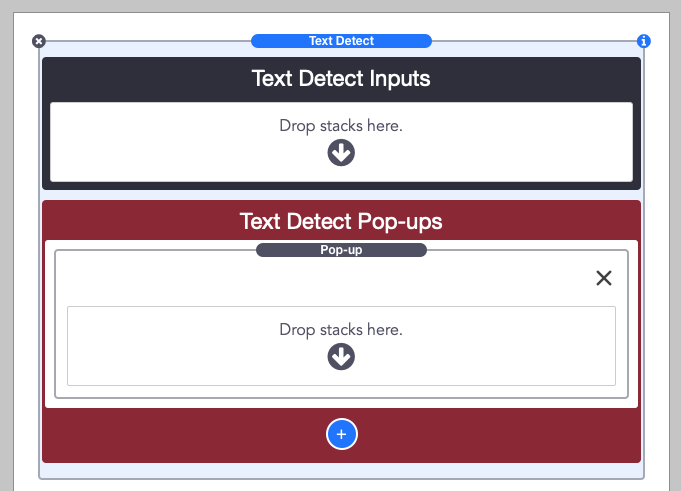
In the dark blue “Inputs” section you will need to place any stack or form element that accepts user input. This is where the page visitor will type and the stack can try to find matches for key terms or phrases.
If you do not want to place form elements or other input stacks and would rather just have a space for someone to type, add a HTML stack and place a textarea element inside by like so:
<textarea></textarea>
Next, in the red “Pop-ups” section you can add your custom notices. Click on the Pop-up stack to see it’s settings menu.
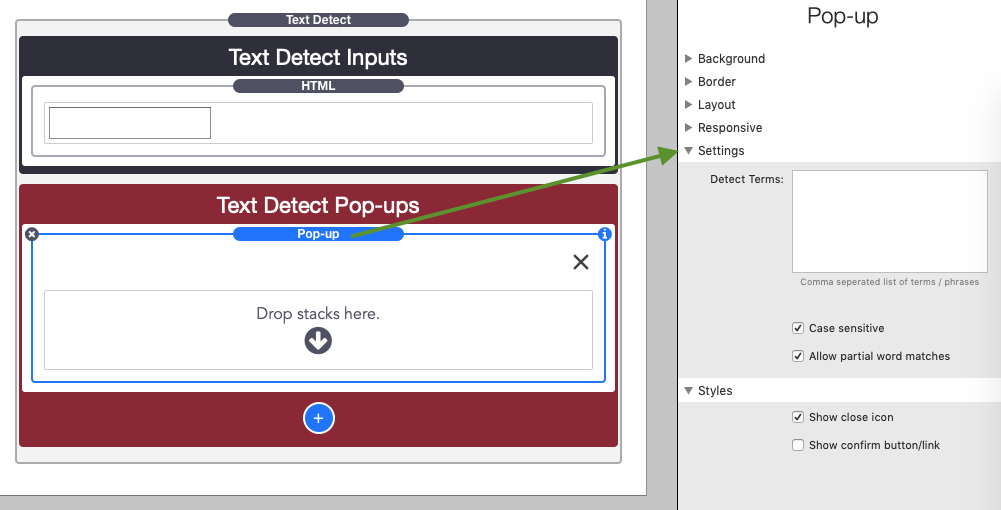
Here you can create a list of comma separated terms and/or phrases that you want to trigger this specific pop-up. Disable “Case sensitive” if you want a word/phrase to match regardless if it has capitalizations or not. You can also disable the “Allow partial word matches” when you don’t want a word to match when it is apart of a different word (IE the word “firetruck” would not trigger a match for the word “fire” when this is disabled).
Add any content that you need to the Pop-up to display to the user when a term/phrase is detected. Finally, click the blue add button if you would like to create more pop-ups.
