Setup & Settings Panel Breakdown
Setup is mostly straight forward. After adding the stack to the editor you can add just about any kind of content to the stack. Then simply select one of the Animation options from the Settings Panel > Animation section. Each option has an Animation Speed setting to adjust how fast the design animates.
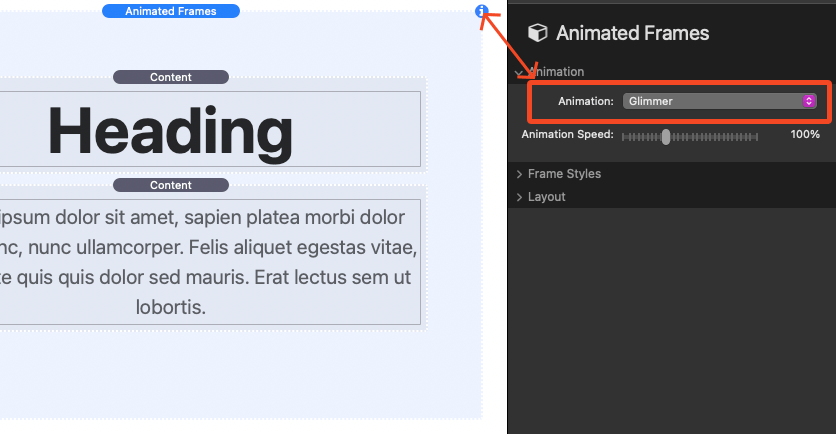
Frame Styles
Mode
Adjust the overall contrast of the design to fit the brightness of the page background. “Light” is recommended for pages that have light color backgrounds and “Dark” is recommended for pages that have darker color backgrounds.




Frame Color
There are three color options to choose from:
Color: Define a sold color for the frame.
Gradient: Define a 2 color gradient that applies across the frame.
Image: Add an image that applies across the frame. This option includes optional settings to define a Frame Color, add a transparent Overlay Color, and apply a Blur effect to the image.
Opacity
This slider adjusts the transparency of the frame.
Frame Width
Adjusts the thickness of the frame.
Frame Radius
Adjusts the corner rounding of the frame.
Layout
Frame Width
Using to the “Define” option will allow you to set a max width for the frame. The frame will automatically be centered in the available space.
Content Width
Using to the “Define” option will allow you to set a max width for the content inside the frame. The content will automatically be centered in the available space.
Margin
Adjust the space around the frame.
Padding
Adjusts the space inside the frame around the content.
