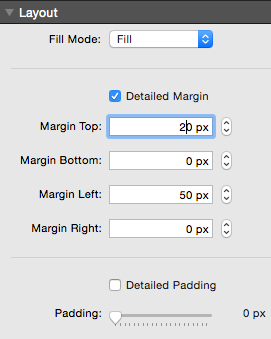Basic Use
Step 1: Drag the Cyklone Links into the stacks editor.
Step 2: Under the “Tags” section, enter each tag you wish to display & separate each tag with a comma (,)
Step 3: After you have entered a desirable amount of tags, insert the corresponding URLs into the “Destination URLs” section separating each URL with a comma (,). The easiest way to get a URL for your tag to link to is to navigate to the page (that you want to link to) in a browser & highlight the address & copy & paste it into the URLs section of Cyklone Links.
- Each URL will pair up in the order you entered the tags
- For any tag you wish not to have a link associated with, enter a hash tag (#), do not forget to add a comma after each URL or hash tag
- Do not forget to include the HTTP part of each address (http://)
Adjust Position
To adjust the Position of the cloud use the Layout section of the Stack’s settings menu. Adjust the Detailed Padding or Margin to move the cloud left, right, or downward