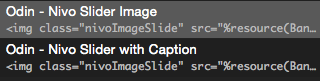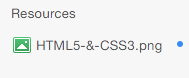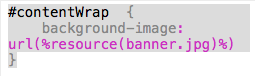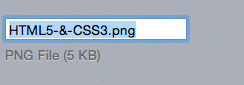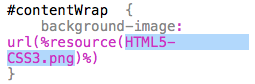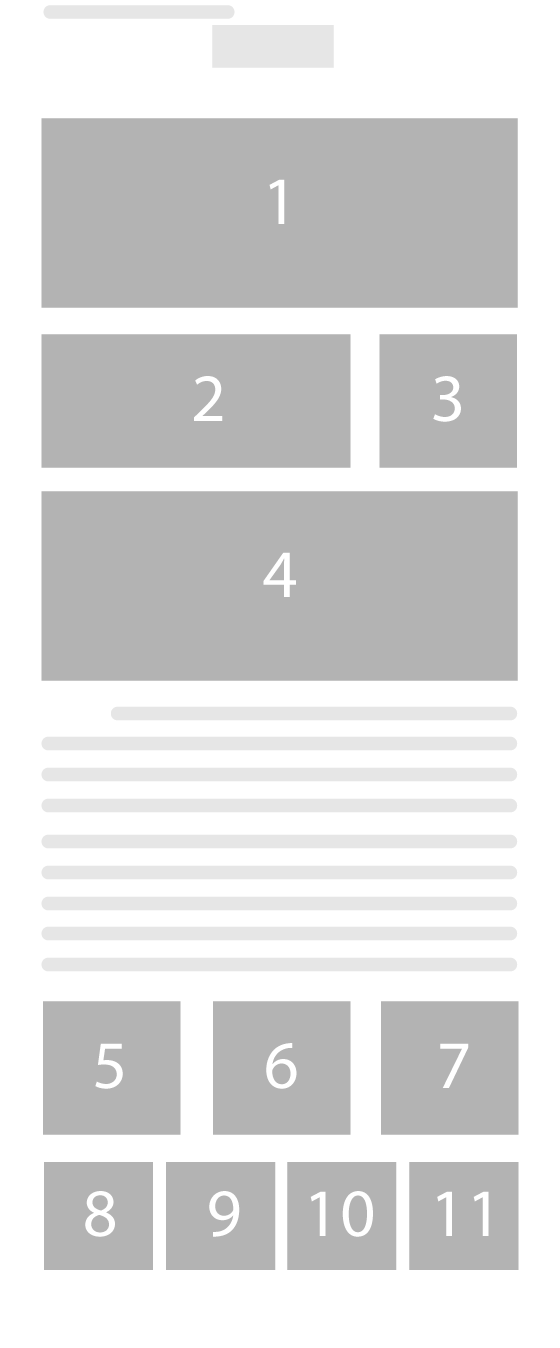Odin
Built-in Nivo Slider
1. Double click and install ODIN– Nivo Image & ODIN – Nivo Image Caption.
2. Drag & Drop ODIN -Nivo Image & ODIN – Nivo Image Caption into the sidebar or any other location that allows you to put in content.
3. Add an image to the resources in RW.
4. Copy and paste the name of the file into the ODIN- Nivo Image snippet.
Parallax BG
1. Double click and install ODIN– parallax main.
2. Drag & Drop ODIN -parallax main into the pageinspector css.
3. Add an image to the resources in RW.
4. Copy and paste the name of the file into the ODIN- Parallax main snippet.
Extra Content
1. Above is a diagram of the ExtraContent areas.
2. Simply figure out with ExtraContent area that you want to use and put that number in the stack or the snippet.
note: The snippet comes with the theme and you simply have to double click it to install it.
Font Awesome
1. Double click and install ODIN– font awesome.
2. Drag & Drop ODIN– font awesome into where ever you want to place the icon.
3. To change the typ of icon refer to the font awesome site where they have a library of all the icons. Here is the link font awesome. All you have to do to change the icon is simple place the name of the icon in-between the “” within class=””. As shown below.