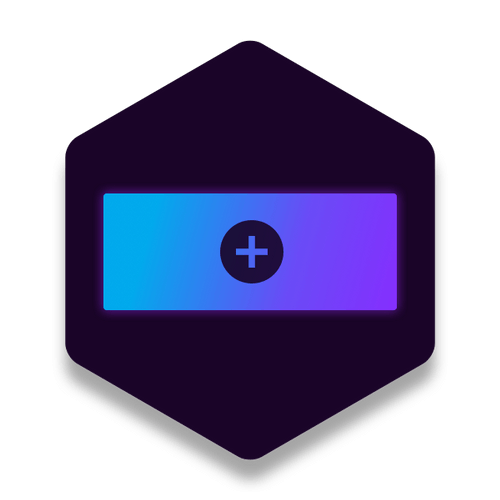Menu Types
WIth Side Menu, you aren't limited to the method that you use to make your menu. You can use a RapidWeaver menu, or create your own using 3 different custom options.
RapidWeaver Menu
By Default Side Menu uses your RapidWeaver sites' menu. No setup, simply drag and drop.
Custom Menus
We've also included the ability to create custom menus using 3 different methods. You can create menus with Markdown, HTML, or even with Stacks controls!
Menu Positioning
As any side positioned menu should, Side Menu supports the ability to horizontally position itself either side of the page.
You choose, left or right
With the simple change of one setting you can position your menu to the left or to the right of the screen. You could even create two menus, one on each side for a double menu affect!
Lorem ipsum dolor sit amet, consectetur adipiscing elit. Suspendisse varius enim in eros elementum tristique. Duis cursus, mi quis viverra ornare, eros
Lorem ipsum dolor sit amet, consectetur adipiscing elit. Suspendisse varius enim in eros elementum tristique. Duis cursus, mi quis viverra ornare, eros
Lorem ipsum dolor sit amet, consectetur adipiscing elit. Suspendisse varius enim in eros elementum tristique. Duis cursus, mi quis viverra ornare, eros
Lorem ipsum dolor sit amet, consectetur adipiscing elit. Suspendisse varius enim in eros elementum tristique. Duis cursus, mi quis viverra ornare, eros
list icons & subtitles
Regular old menus are boring and not very descriptive. Let your users know what they can expect on each page with visual icons and descriptive subtitles.
List Icons
Add list icons to your menu items giving your users a visual idea of what each page is about. Using the stacks custom menu controls adding list icons to your menu is as simple as checking an option.
-
Home page
-
About page
-
Conact page
Subtitles
If Icons aren't enough, you can even add subtitles to your menu items, providing a short explanation of what the page is about.
-
Home pageThis an example of subtitle text
-
About pageThis an example of subtitle text
-
Conact pageThis an example of subtitle text
Menu Styles
Side Menu supports a huge variety of customization options from backgrounds, colors, icons, sizing and more. The possibilities are truly endless!
-
Opacity Control
-
Color Backgrounds
-
Image Backgrounds
-
Gradient Backgrounds
-
Link Colors
-
Radius Control
-
Padding & Spacing
-
Backgrounds
-
Color
-
Background
-
Radius Control
-
Custom Close Icon
-
Sizing
-
Colors
-
Open & Close Icons
-
Left Align
-
Right Align
-
Center Align
-
Hide on phones
-
Hide on tablets
-
Hide on desktops
Menu Footer & Header
If adding custom menu items isn't enough, we've also included custom header and footer sections! Make your menu even more powerful with extra content.
Add any content you like
Both the head and footer section are simple stack areas where you can drop any stack you can imagine.
Add social icons, an email subscription form, or other important content that you want your users to notice.
Turn sections on & off
The Header and footer sections are completely optional. If you don't want to use one, or either, you can easily toggle them on or off.
Toggle - Text & Icons
Easily create the perfect menu toggle by mixing and matching text and icons. Simply check an option to turn text/icons on or off.
Text Only
Great for inline button menus
Icon only
Great for site wide navigation
Text + Icon
Great for custom menus
Toggle - Positioning
Every website is different, and we want you to be able to place your menu toggle right where you need it.
Lorem ipsum dolor sit amet, consectetur adipiscing elit. Suspendisse varius enim in eros.
Lorem ipsum dolor sit amet, consectetur adipiscing elit. Suspendisse varius enim in eros elementum tristique. Duis cursus, mi quis viverra ornare, eros
Lorem ipsum dolor sit amet, consectetur adipiscing elit. Suspendisse varius enim in eros elementum tristique. Duis cursus, mi quis viverra ornare, eros dolor interdum nulla, ut commodo diam libero vitae erat. Aenean faucibus nibh et justo cursus id rutrum lorem imperdiet. Nunc ut sem vitae risus tristique posuere. Nunc ut sem vitae commodo risus tristique posuere.
Toggle Alignment
Alignment works with both inline and fixed positioning. This allows you to create all sorts of menu toggle configurations on your page.
Lorem ipsum dolor sit amet, consectetur adipiscing elit. Suspendisse varius enim in eros elementum tristique. Duis cursus, mi quis viverra ornare, eros
Lorem ipsum dolor sit amet, consectetur adipiscing elit. Suspendisse varius enim in eros elementum tristique. Duis cursus, mi quis viverra ornare, eros
Lorem ipsum dolor sit amet, consectetur adipiscing elit. Suspendisse varius enim in eros elementum tristique. Duis cursus, mi quis viverra ornare, eros
Toggle - Styles
Not only are there tons of customizablity options for the menu itself, but the menu toggle is also fully customizable with an unlimited number of possibilities! Try the examples~
-
Google Material Icons
-
Fontawesome Icons
-
Ionic Icons
-
Customizable Icon Sizing
-
Color Backgrounds
-
Image Backgrounds
-
Gradient Backgrounds
-
Change Hover States too!
-
Customizable Text
-
Color Options
-
Sizing Options
-
Included Font Families
-
Radius Control
-
Padding & Spacing
-
Border thickness, style, size
-
Box Shadow Options
Extra Toggles
You aren't limited to having a single toggle for your Side Menu. You can easily add additional toggles, and even links that will open the menu.
Included Extra-toggle stack
We've included a Side Menu Extra Toggle stack, that will allow you to create more menu toggles on your page.
The Extra Toggle stack has all of the styling and customization options mentioned above!
Bonus Tip!
You can even use a basic link to toggle your menu by adding the following attribute to a link tag:
Just replace the UNIQUE_MENU_ID with your Side Menus id value! Awesome~~
Here are some examples:
Click this link to open the Main Menu Click this link to open the Heart Menu