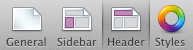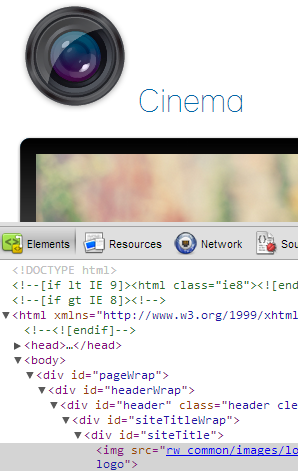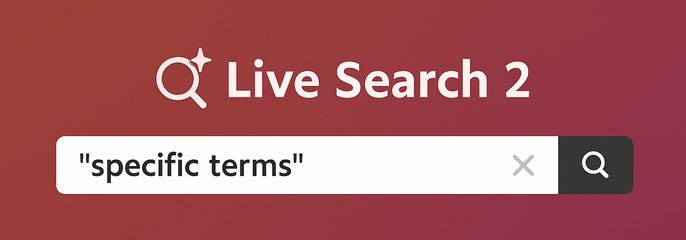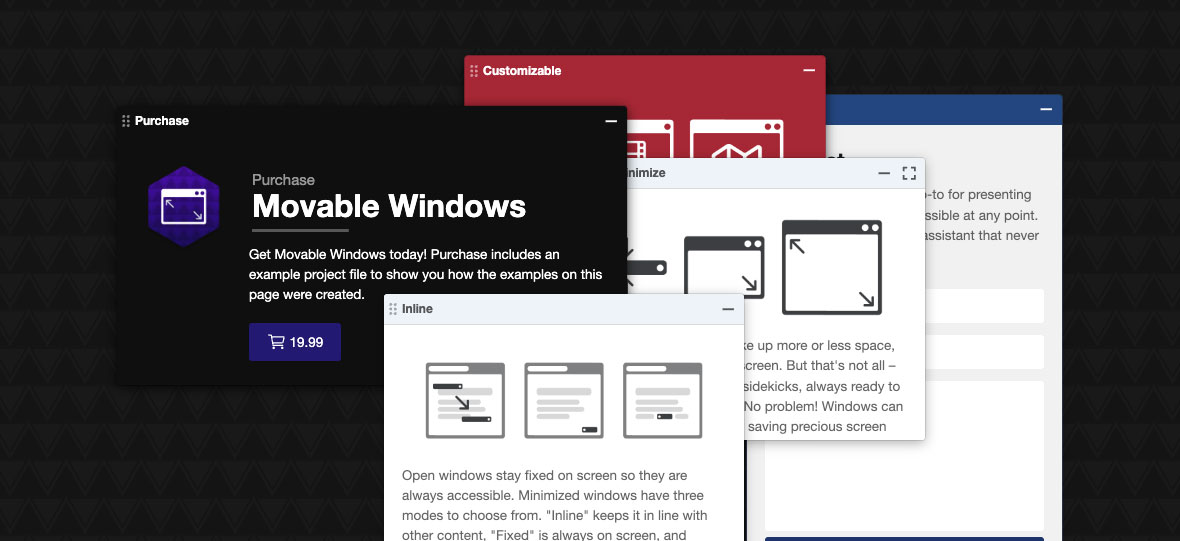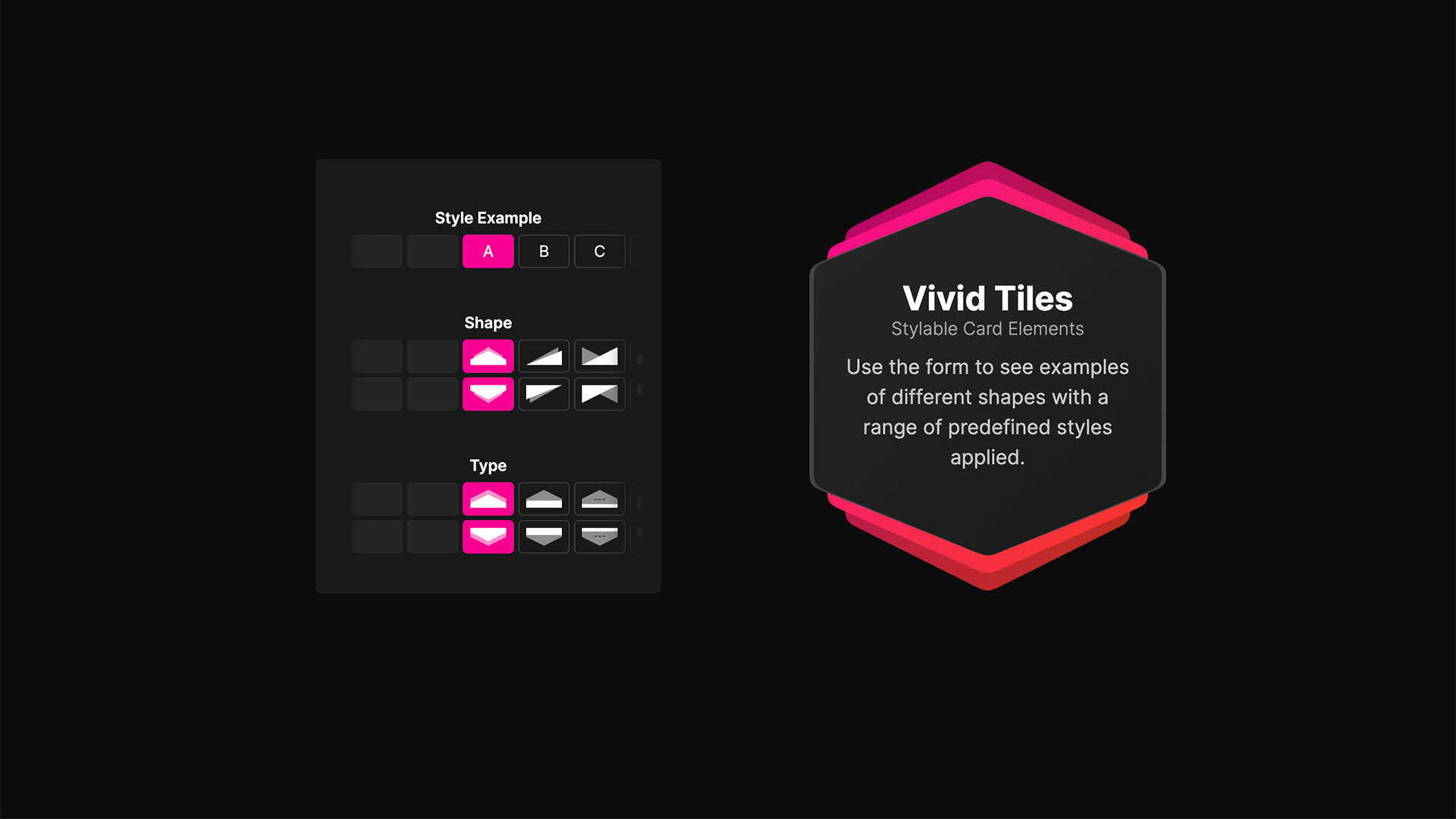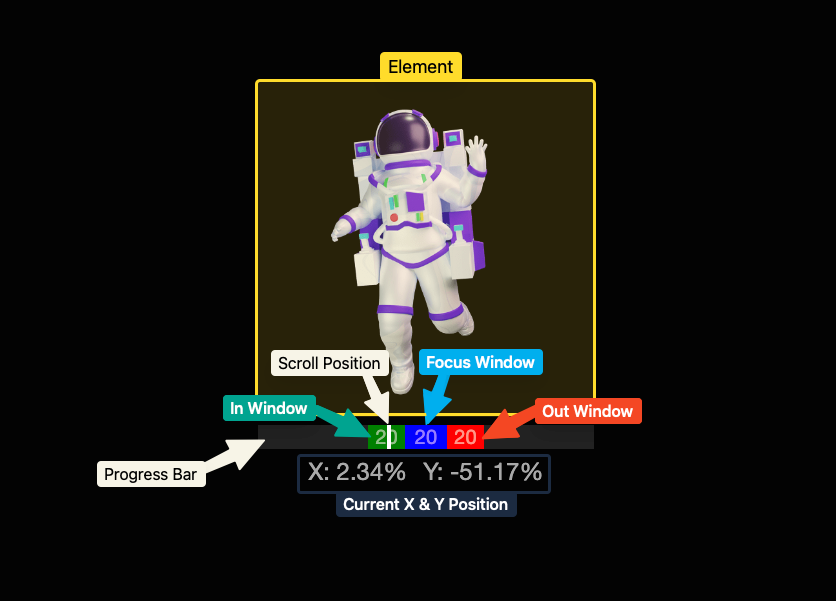If you wanted separate install options for the snippets used in the Simple Text page, which come as free installs with the free stack, then you have a couple other options.
1. You can manually add them yourself using the codes below.
2. You can simple copy and paste the code below without ever installing them as snippets.

The code in these snippets controls the CSS and can be dragged and dropped in the Page Info > Header > CSS section.You then need to create the HTML that will take the CSS styling. These are not in the Snippets and can be easily created by copying and pasting this code:
1
2
3
|
<a class="buttonDark" href="http://YourLinkSomewhere.com">Button for Dark Backgrounds</a>
<a class="buttonLight" href="http://YourLinkSomewhere.com">Button for Light Backgrounds</a>
<a class="buttonSimple" href="http://YourLinkSomewhere.com">Button that's just dang Simple</a>
|
<a class="buttonDark" href="http://YourLinkSomewhere.com">Button for Dark Backgrounds</a>
<a class="buttonLight" href="http://YourLinkSomewhere.com">Button for Light Backgrounds</a>
<a class="buttonSimple" href="http://YourLinkSomewhere.com">Button that's just dang Simple</a>
The snippets are not necessary to have in your Snippets section in Edit Mode either (so if you want that section cleaned up you can use the following codes):
For Button on Dark backgrounds
1
2
3
4
5
6
7
8
9
10
11
12
13
14
15
16
17
18
19
20
21
22
23
24
25
26
27
28
29
30
31
32
33
34
35
|
.buttonDark {
-webkit-border-radius: 3px;
-moz-border-radius: 3px;
-ms-border-radius: 3px;
-o-border-radius: 3px;
border-radius: 3px;
text-shadow: 0 1px 1px #000;
width: 80px;
text-align: center;
cursor: pointer;
margin: 20px auto;
display: block;
padding: 7px 15px !important;
-webkit-border-radius: 5px;
-moz-border-radius: 5px;
border-radius: 5px;
text-shadow: 0px 1px 2px rgba(0, 0, 0, .7);
border: 1px solid rgba(0,0,0,0.5);
box-shadow: 0px 1px 1px rgba(255, 255, 255, .2), inset 0px 1px 1px rgba(255, 255, 255, .4);
-webkit-box-shadow: 0px 1px 1px rgba(255, 255, 255, .2), inset 0px 1px 1px rgba(255, 255, 255, .4);
-moz-box-shadow: 0px 1px 1px rgba(255, 255, 255, .2), inset 0px 1px 1px rgba(255, 255, 255, .4);
-ms-box-shadow: 0px 1px 1px rgba(255, 255, 255, .2), inset 0px 1px 1px rgba(255, 255, 255, .4);
-o-box-shadow: 0px 1px 1px rgba(255, 255, 255, .2), inset 0px 1px 1px rgba(255, 255, 255, .4);
background-image: -moz-linear-gradient(top, rgba(255,255,255,0.05) 0%, rgba(0,0,0,0.05) 100%);
background-image: -webkit-gradient(linear, left top, left bottom, color-stop(0%, rgba(255,255,255,0.05)), color- stop(100%,rgba(0,0,0,0.05)));
background-image: -webkit-linear-gradient(top, rgba(255,255,255,0.05) 0%,rgba(0,0,0,0.05) 100%);
background-image: -o-linear-gradient(top, rgba(255,255,255,0.05) 0%,rgba(0,0,0,0.05) 100%);
background-image: -ms-linear-gradient(top, rgba(255,255,255,0.05) 0%,rgba(0,0,0,0.05) 100%);
background-image: linear-gradient(to bottom, rgba(255,255,255,0.05) 0%,rgba(0,0,0,0.05) 100%);
transition: all 0.4s ease-in-out;
-moz-transition: all 0.4s ease-in-out;
-webkit-transition: all 0.4s ease-in-out;
-o-transition: all 0.4s ease-in-out;
-ms-transition: all 0.4s ease-in-out;
}
|
.buttonDark {
-webkit-border-radius: 3px;
-moz-border-radius: 3px;
-ms-border-radius: 3px;
-o-border-radius: 3px;
border-radius: 3px;
text-shadow: 0 1px 1px #000;
width: 80px;
text-align: center;
cursor: pointer;
margin: 20px auto;
display: block;
padding: 7px 15px !important;
-webkit-border-radius: 5px;
-moz-border-radius: 5px;
border-radius: 5px;
text-shadow: 0px 1px 2px rgba(0, 0, 0, .7);
border: 1px solid rgba(0,0,0,0.5);
box-shadow: 0px 1px 1px rgba(255, 255, 255, .2), inset 0px 1px 1px rgba(255, 255, 255, .4);
-webkit-box-shadow: 0px 1px 1px rgba(255, 255, 255, .2), inset 0px 1px 1px rgba(255, 255, 255, .4);
-moz-box-shadow: 0px 1px 1px rgba(255, 255, 255, .2), inset 0px 1px 1px rgba(255, 255, 255, .4);
-ms-box-shadow: 0px 1px 1px rgba(255, 255, 255, .2), inset 0px 1px 1px rgba(255, 255, 255, .4);
-o-box-shadow: 0px 1px 1px rgba(255, 255, 255, .2), inset 0px 1px 1px rgba(255, 255, 255, .4);
background-image: -moz-linear-gradient(top, rgba(255,255,255,0.05) 0%, rgba(0,0,0,0.05) 100%);
background-image: -webkit-gradient(linear, left top, left bottom, color-stop(0%, rgba(255,255,255,0.05)), color- stop(100%,rgba(0,0,0,0.05)));
background-image: -webkit-linear-gradient(top, rgba(255,255,255,0.05) 0%,rgba(0,0,0,0.05) 100%);
background-image: -o-linear-gradient(top, rgba(255,255,255,0.05) 0%,rgba(0,0,0,0.05) 100%);
background-image: -ms-linear-gradient(top, rgba(255,255,255,0.05) 0%,rgba(0,0,0,0.05) 100%);
background-image: linear-gradient(to bottom, rgba(255,255,255,0.05) 0%,rgba(0,0,0,0.05) 100%);
transition: all 0.4s ease-in-out;
-moz-transition: all 0.4s ease-in-out;
-webkit-transition: all 0.4s ease-in-out;
-o-transition: all 0.4s ease-in-out;
-ms-transition: all 0.4s ease-in-out;
}
For Button on Light backgrounds
1
2
3
4
5
6
7
8
9
10
11
12
13
14
15
16
17
18
19
20
21
22
23
24
25
26
27
28
29
30
31
32
33
34
35
|
.buttonLight {
-webkit-border-radius: 3px;
-moz-border-radius: 3px;
-ms-border-radius: 3px;
-o-border-radius: 3px;
border-radius: 3px;
text-shadow: 0 1px 1px #FFF;
width: 80px;
text-align: center;
cursor: pointer;
margin: 20px auto;
display: block;
padding: 7px 15px !important;
-webkit-border-radius: 5px;
-moz-border-radius: 5px;
border-radius: 5px;
text-shadow: 0px 1px 2px rgba(0, 0, 0, .7);
border: 1px solid rgba(0,0,0,0.5);
box-shadow: 0px 1px 1px rgba(255, 255, 255, .2), inset 0px 1px 1px rgba(255, 255, 255, .4);
-webkit-box-shadow: 0px 1px 1px rgba(255, 255, 255, .2), inset 0px 1px 1px rgba(255, 255, 255, .4);
-moz-box-shadow: 0px 1px 1px rgba(255, 255, 255, .2), inset 0px 1px 1px rgba(255, 255, 255, .4);
-ms-box-shadow: 0px 1px 1px rgba(255, 255, 255, .2), inset 0px 1px 1px rgba(255, 255, 255, .4);
-o-box-shadow: 0px 1px 1px rgba(255, 255, 255, .2), inset 0px 1px 1px rgba(255, 255, 255, .4);
background-image: -moz-linear-gradient(top, rgba(255,255,255,0.05) 0%, rgba(0,0,0,0.05) 100%);
background-image: -webkit-gradient(linear, left top, left bottom, color-stop(0%, rgba(255,255,255,0.05)), color-stop(100%,rgba(0,0,0,0.05)));
background-image: -webkit-linear-gradient(top, rgba(255,255,255,0.05) 0%,rgba(0,0,0,0.05) 100%);
background-image: -o-linear-gradient(top, rgba(255,255,255,0.05) 0%,rgba(0,0,0,0.05) 100%);
background-image: -ms-linear-gradient(top, rgba(255,255,255,0.05) 0%,rgba(0,0,0,0.05) 100%);
background-image: linear-gradient(to bottom, rgba(255,255,255,0.05) 0%,rgba(0,0,0,0.05) 100%);
transition: all 0.4s ease-in-out;
-moz-transition: all 0.4s ease-in-out;
-webkit-transition: all 0.4s ease-in-out;
-o-transition: all 0.4s ease-in-out;
-ms-transition: all 0.4s ease-in-out;
}
|
.buttonLight {
-webkit-border-radius: 3px;
-moz-border-radius: 3px;
-ms-border-radius: 3px;
-o-border-radius: 3px;
border-radius: 3px;
text-shadow: 0 1px 1px #FFF;
width: 80px;
text-align: center;
cursor: pointer;
margin: 20px auto;
display: block;
padding: 7px 15px !important;
-webkit-border-radius: 5px;
-moz-border-radius: 5px;
border-radius: 5px;
text-shadow: 0px 1px 2px rgba(0, 0, 0, .7);
border: 1px solid rgba(0,0,0,0.5);
box-shadow: 0px 1px 1px rgba(255, 255, 255, .2), inset 0px 1px 1px rgba(255, 255, 255, .4);
-webkit-box-shadow: 0px 1px 1px rgba(255, 255, 255, .2), inset 0px 1px 1px rgba(255, 255, 255, .4);
-moz-box-shadow: 0px 1px 1px rgba(255, 255, 255, .2), inset 0px 1px 1px rgba(255, 255, 255, .4);
-ms-box-shadow: 0px 1px 1px rgba(255, 255, 255, .2), inset 0px 1px 1px rgba(255, 255, 255, .4);
-o-box-shadow: 0px 1px 1px rgba(255, 255, 255, .2), inset 0px 1px 1px rgba(255, 255, 255, .4);
background-image: -moz-linear-gradient(top, rgba(255,255,255,0.05) 0%, rgba(0,0,0,0.05) 100%);
background-image: -webkit-gradient(linear, left top, left bottom, color-stop(0%, rgba(255,255,255,0.05)), color-stop(100%,rgba(0,0,0,0.05)));
background-image: -webkit-linear-gradient(top, rgba(255,255,255,0.05) 0%,rgba(0,0,0,0.05) 100%);
background-image: -o-linear-gradient(top, rgba(255,255,255,0.05) 0%,rgba(0,0,0,0.05) 100%);
background-image: -ms-linear-gradient(top, rgba(255,255,255,0.05) 0%,rgba(0,0,0,0.05) 100%);
background-image: linear-gradient(to bottom, rgba(255,255,255,0.05) 0%,rgba(0,0,0,0.05) 100%);
transition: all 0.4s ease-in-out;
-moz-transition: all 0.4s ease-in-out;
-webkit-transition: all 0.4s ease-in-out;
-o-transition: all 0.4s ease-in-out;
-ms-transition: all 0.4s ease-in-out;
}
The Simple Button
1
2
3
4
5
6
7
8
9
10
11
12
13
14
15
16
17
18
19
20
21
22
|
.buttonSimple {
text-align: center;
cursor: pointer;
background: #349BCE;
-o-border-radius: 3px;
-ms-border-radius: 3px;
-moz-border-radius: 3px;
-webkit-border-radius: 3px;
border-radius: 3px;
border: 3px solid #4CAAD9;
padding: 7px 15px !important;
display: block;
margin: 20px auto;
width: 90px;
}
.buttonSimple:hover {
background: #4CAAD9;
}
.buttonSimple:active {
background: #349BCE;
border: 3px solid #349BCE;
}
|
.buttonSimple {
text-align: center;
cursor: pointer;
background: #349BCE;
-o-border-radius: 3px;
-ms-border-radius: 3px;
-moz-border-radius: 3px;
-webkit-border-radius: 3px;
border-radius: 3px;
border: 3px solid #4CAAD9;
padding: 7px 15px !important;
display: block;
margin: 20px auto;
width: 90px;
}
.buttonSimple:hover {
background: #4CAAD9;
}
.buttonSimple:active {
background: #349BCE;
border: 3px solid #349BCE;
}