About
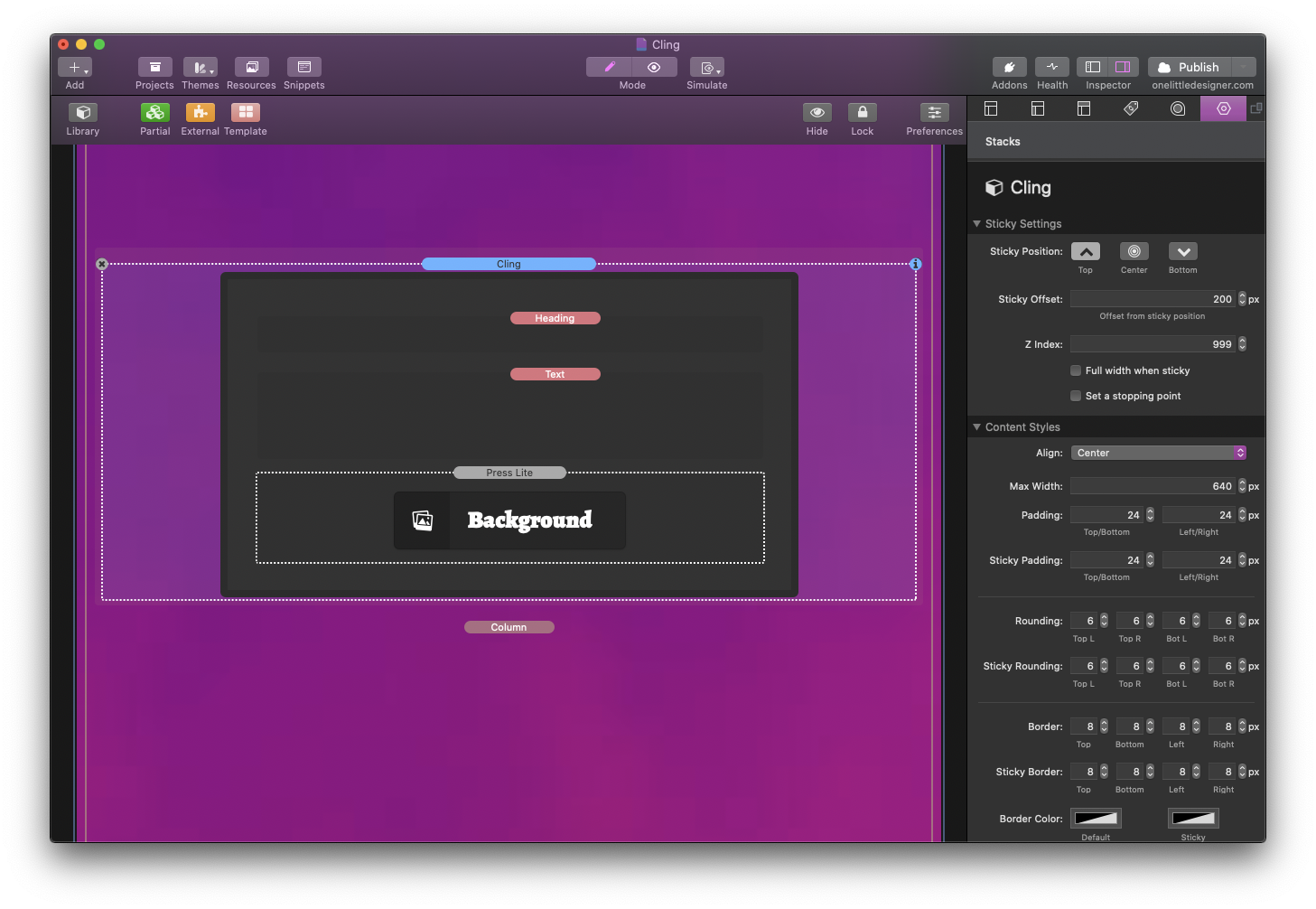
Keep Scrolling
Keep Scrolling
Keep Scrolling
Styles
Cling comes to life when using built-in style options by helping the contents stand out, especially when transitioning from static to "sticky" positioning. Each of the settings can be adjusted for each position and the stack will apply a smooth animation during transition.
Styles
Cling comes to life when using built-in style options by helping the contents stand out, especially when transitioning from static to "sticky" positioning. Each of the settings can be adjusted for each position and the stack will apply a smooth animation during transition.
Styles
Cling comes to life when using built-in style options by helping the contents stand out, especially when transitioning from static to "sticky" positioning. Each of the settings can be adjusted for each position and the stack will apply a smooth animation during transition.
Styles
Cling comes to life when using built-in style options by helping the contents stand out, especially when transitioning from static to "sticky" positioning. Each of the settings can be adjusted for each position and the stack will apply a smooth animation during transition.
Styles
Cling comes to life when using built-in style options by helping the contents stand out, especially when transitioning from static to "sticky" positioning. Each of the settings can be adjusted for each position and the stack will apply a smooth animation during transition.
Styles
Cling comes to life when using built-in style options by helping the contents stand out, especially when transitioning from static to "sticky" positioning. Each of the settings can be adjusted for each position and the stack will apply a smooth animation during transition.
Styles
Cling comes to life when using built-in style options by helping the contents stand out, especially when transitioning from static to "sticky" positioning. Each of the settings can be adjusted for each position and the stack will apply a smooth animation during transition.
Features
Keep Scrolling
Keep Scrolling
Keep Scrolling
Positioning
Cling also includes an option to expand the width of the content to the browser edges. This allows you to place things like toggles, buttons, messages, and links outside of the content area restriction that may be set by the theme you are using. This is also useful when you are wrapping a menu stack, like in the navigation bar above.
Keep Scrolling
Keep Scrolling
Keep Scrolling
Keep Scrolling
Keep Scrolling
Show/Hide
Show/Hide
Keep Scrolling
Keep Scrolling
Keep Scrolling
Keep Scrolling
Keep Scrolling
3rd-Party Content
* The form is for demoing purposes only, no message will be sent. This example uses 1LD stacks: Notice, Press, and Super Forms.
Keep Scrolling
Keep Scrolling
Keep Scrolling
Keep Scrolling
Keep Scrolling