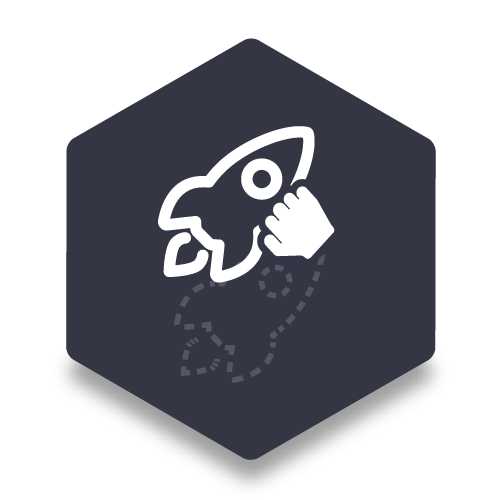
Boost Toolbar
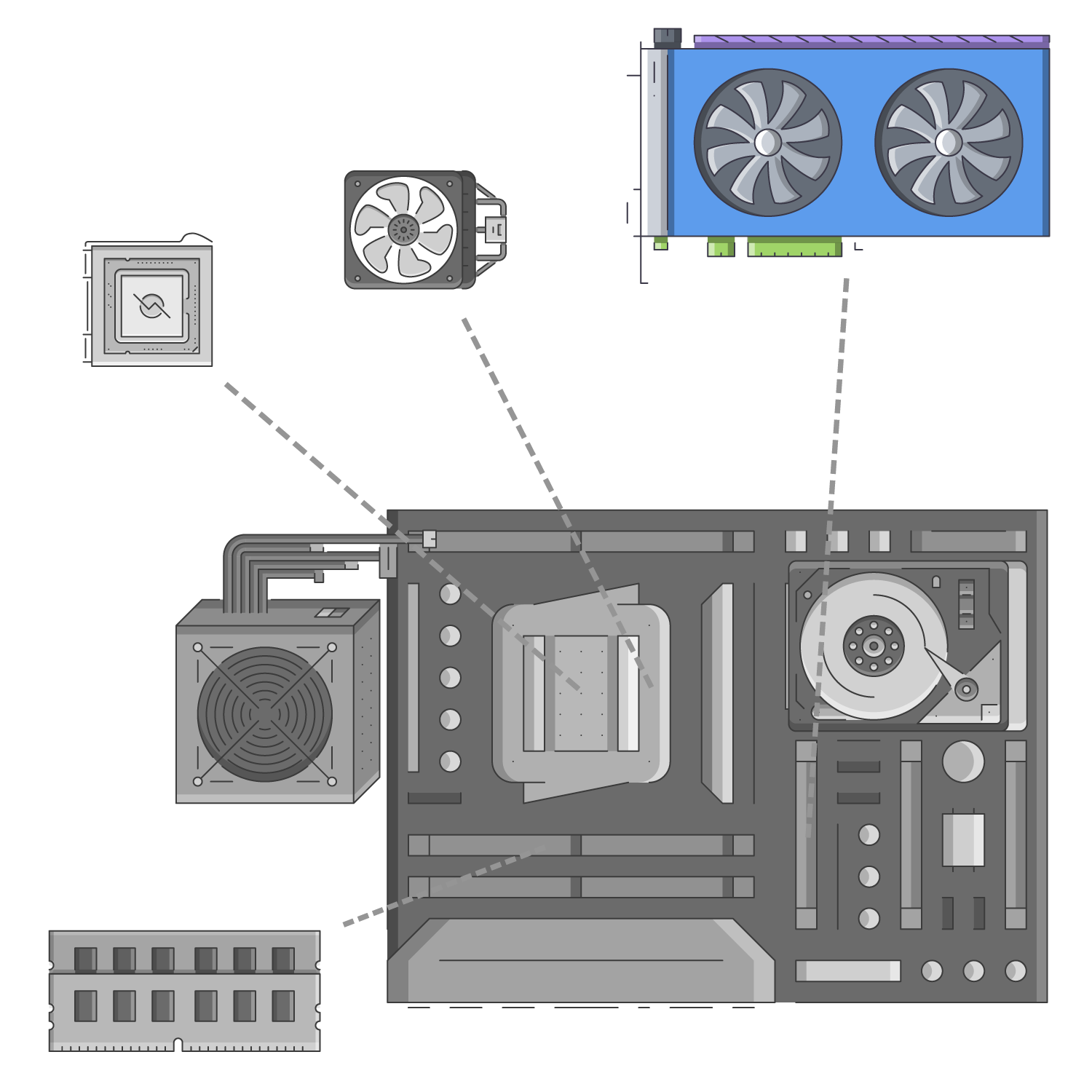
Stacks Editor
Hardware Acceleration
Give the performance of the Stacks editor a boost and speed up your project workflow at the same time with this easy to use stack for RapidWeaver.
What is Boost Toolbar?
Boost Toolbar is a Stack made to improve performance and workflow of the Stacks Editor*. It has two useful features that help save you time while editing Stacks pages in RapidWeaver. The first feature automatically improves the editors performance using hardware acceleration.The second is a slim quick access toolbar that is fixed to the editor window.
*This stack is strictly a utility for the editor and does not provide any content to the live project when published.
In this example, hardware acceleration cuts the editing time nearly in half.
This demonstration was made with:
MacBook Pro (16-inch, 2019)
2.4 GHz 8-Core Intel Core i9
Intel UHD Graphics 630 1536 MB
macOS 10.15.5
RapidWeaver 8.6.2
Stacks 4.0.4 (Page with 100+ stacks)
Hardware Acceleration
We here at 1LD have been creating projects with RapidWeaver Stacks for almost 10 years and many of our projects use a lot of stacks and images. These projects can start to get a little bloated and the performance of the Stacks editor suffers as a consequence. While there are workarounds, such as using fewer stacks/images per Stacks page, we wanted a simpler solution. It was important for us to have the ability to add many diverse stacks to a stacks page to ensure our customers can edit and design their projects as they want.
Why does content effect the performance of the Stacks editor?
Slow performance is not the fault of the Stacks plugin. When using the Stacks editor, any movement made will cause the editor to repaint the elements pixel by pixel to update the visuals (all modern browsers handle it the same way). If you have a lot of images and stacks on a single page it can be quite taxing on your CPU. Even the most powerful CPUs have trouble maintaining smooth visuals when the Stacks page has a lot of content. The editor visuals can stutter so much that editing a page can become quite difficult, especially when scrolling, dragging/dropping elements, or even when simply selecting a stack to edit.
How does Boost Toolbar help?
As stated, in the Stacks editor the graphical heavy lifting is done by the CPU. Boost Toolbar uses a special method to enable hardware acceleration which allows your GPU (Graphics Card) to step in and give a helping hand. Every computer has a GPU that can be utilized to help improve performance in the editor, though the amount of improvement will vary from device to device. We find that these improvements can making editing large stacks pages easier and give life to older abandoned projects that have become uneditable.
Quick Access Toolbar
Our developers have our own favorite go to stacks that we like to use often. The problem is that we may not always be working from large screens and the Stacks library window can take up a lot valuable editor space. The Boost Toolbar stack adds a slim fixed position toolbar to the editor. This toolbar allows you to add up to 12 of your favorite and most frequently used stacks. These stacks can then be quickly added to the editor anywhere you need without opening the Stacks library and performing a search to find them.
While the Stacks library favorite tab is great, the quick access toolbar can be customized on a project by project basis. Any stack can be swapped out at any point depending the specific needs of your project. You can also pre-style or edit the settings of the stacks in the toolbar so that when you add them to the editor, the styles and settings are already applied. The toolbar saves us lots of valuable time when working on RapidWeaver projects with strict deadlines.
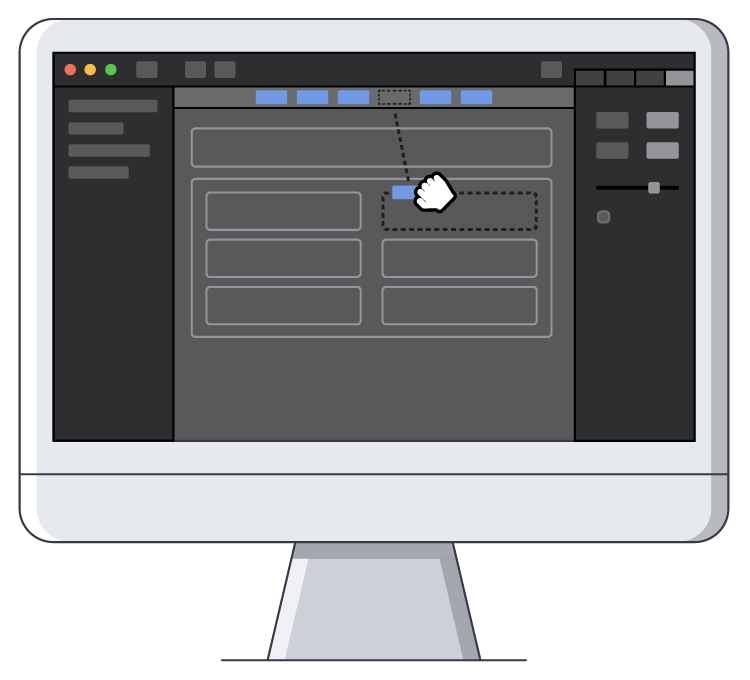
Contact
Have questions about the stack or need some help? Feel free to contact us at the link below. Most inquiries are replied to within 1-2 working days.
Newsletter
Join our newsletter to get notified when we have discounts, updates, and new releases!