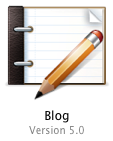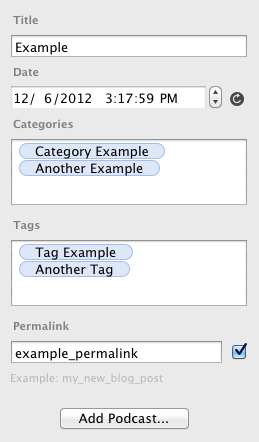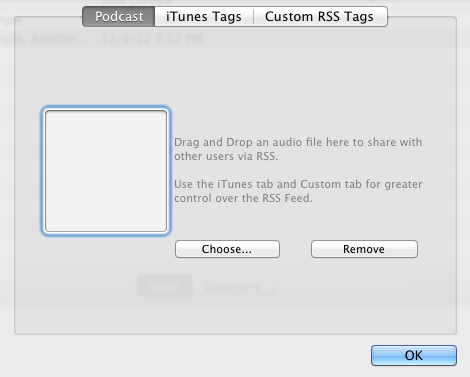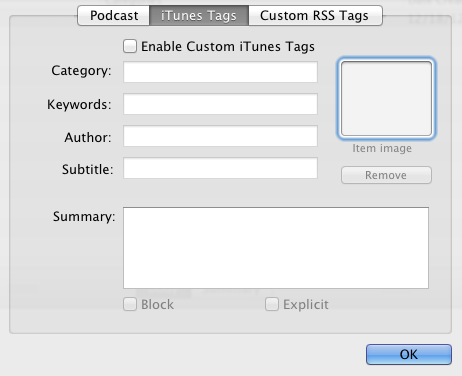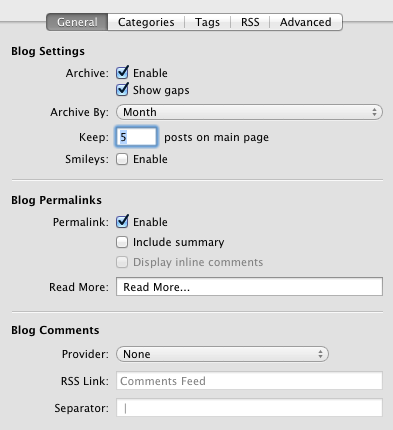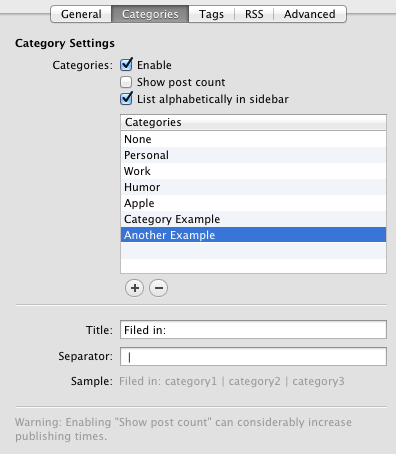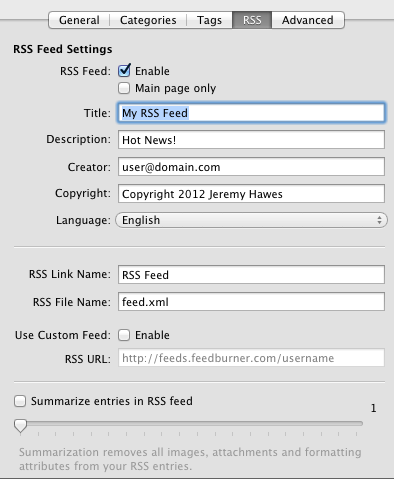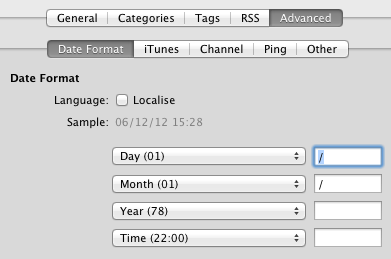The blog page is for just that, blogging. Blogging is used to update viewers regarding a particular topic or series of topics that are generally related to each other in many ways. Blogs can be used for socially updating followers about personal experiences, but it can also be used to update customers about your company or new products / services (this is what we use ours for). A blog becomes particularly handy over time as followers or users can find your Blog information through dated archives, categories, tags, authors, and with a plugin they can even do with a Search bar.
The first thing you’ll notice in the blog page is that it’s split in half, with a blank white section below and a lined top section. The screenshot above shows the top section, which lists all your blogs by title, categories and the date created. Selecting a blog will display that individual blogs contents and allow you to edit the content.
Between the two sections is a toolbar that gives you more options.
The “+” and “–“ buttons are for the adding and deleting of blog posts. You will, of course, need to add one before you can do anything much on this page.
The pen icon is selected by default and simply controls whether options on the right side are displayed or not.
“Body” is selected by default and makes the space below display your blog content. You can select the “Summary” to write a smaller amount of text that users can then decide to click on if they want to read the whole article. This does, however, need to be enabled in the Page Inspector (this will be covered in a moment).
Finally, the “Search Entries” field allows you to search through your blogs, which is a very handy feature to have when you have a lot of blogs.
Title
On the right side of the blog page you will see some additional options that you can control inside each blog post. The “Title” is the displayed title of the page. The “Date” of the blogs can be altered from here as well, though make note that they will appear on your website sequentially from most recent to oldest.
Categories & Tags
“Categories” and “Tags” functions are very similar, though as terms they are a bit different. “Categories” refer to the blog’s general purpose where “Tags” identify key terms or phrases that people might search for or want to know more about. These are both extremely important as they help keep all your blogs organized so that your visitors can find what they’re looking for. On your blog page these will be displayed as well and when clicked they will show all the blogs that contain that category or tag.
These are extremely important and valuable features for SEO as by adding more categories and tags you are creating more content, more URLs, more Title and Description tags, etc.
The importance of this is covered in more detail in the Search Engine Optimization section.
Permalink
“Permalink” is a fancy word for the name of the actual page’s file or the URL. In the example above this would display like this: http://www.domain.com/example.html. This link is permanent in a sense, though if it is changed you can create 301 redirects to send visitors to a newer link.
Podcast
Podcasts are episodic digital media usually containing audio, video, and other digital files at times (i.e. PDF). Podcasts are often subscribed to through syndication software and are commonly associated with RSS feeds.
The podcast button generates a drop-down menu. Drag and drop your podcast media files into the box highlighted blue in the screenshot above.
“iTunes Tags” and “Custom RSS Tags” are all about adding additional data to your Podcast to (1) help it get found and (2) help it display in a way appealing to viewers. The “iTunes Tags” allow you to choose “Categories” and “Keywords,” which help users find your podcast, where “Author,” “Subtitle,” “Summary” and “Image” are more for displaying data to viewers that entice them to download the Podcast.
Page Options
The page options can be located in the Page Inspector by selecting the “Page Info” button in the top right.
Then select the “Page” button in the top right of the Page Inspector window.
This provides you control options unique to the Blog page.
General Settings
Blog settings provide control over the blog’s basic settings. “Archive” settings control if dates are shown to visitors in relation to your blog posts. The “Archive” is typically displayed on the theme’s sidebar. By default this is enabled and displayed as months, which would allow users to see what months you have blog posts for and if they clicked the month it would then link to a page that revealed all the blog posts for that month. By default your blog page will only display 5 blogs, though more than that can be referenced still as specified in the “Keep” field. Enabling “Smileys” will activate favicons, which are small faces that can be triggered through certain typed text.
“Blog Permalinks” is not enabled by default. If enabled you will be able to rename the blog’s URL in the right side menu in Edit mode. If “Include Summary” is checked then the summaries of your blog will be displayed on the blog page and the reader can proceed to the full blog by clicking “Read More…” which you can change to read as something else in the field below.
“Blog Comments” can be added to the site through an online service and is limited to HaloScan, JS-Kit and Disqus. Without an online service visitors will not be able to leave comments on your blogs.
Categories
By default categories are enabled which will make every category a page of your website. These pages will contain all the blog posts of that category. “Show post count” displays the number of posts with that category. If I have 8 posts with the category of “Personal” it would display as “Personal (8)” for users. The title is what you use to identify your categories for users, which can be changed if desired. The separator is what will visually separate one category from the other; note that there is a space before and after the default character.
Tags
These options are nearly identical to the Categories with the biggest difference being that you get to see the count of how many times each tag is used here. Another difference is the terminology these two words hold on the web as they are perceived differently (categories is more general and attaches itself to the blog post as a whole where tags identify any smaller topics that are covered throughout the post even if in minor detail). Displaying the tag cloud is enabled by default, which controls whether or not all your tags will be displayed (typically in the sidebar, though dependent on the developers placements). The tag cloud also displays tags and large or small font sizes proportionate to the percentage amount that the tag is used compared to all other tags.
RSS
RSS stands for “Really Simple Syndication” and is an online term for syncing with someone’s blog. This concept is similar to “Liking” someone on Facebook or “Following” someone on Twitter. People that choose to subscribe to your RSS feed do so with 3rd party tools, such as e-mail, Google Reader, iGoogle (which may be discontinued in the near future), a variety of apps for smart phones and tablets, and a variety of other software programs. Not everyone follows RSS feeds, though if you’re going to have a blog it’s a nice feature to add for those that do and will definitely not hurt your blog in any way.
The RSS settings give you control over some basic options. The file name is a common name for RSS feeds, so unless you have good reason I would leave that alone. You can also use a custom feed by enabling it and then entering the URL to your feed. The example they provide is intentionally showing you a fake address to a Feedburner address because Feedburner is the largest custom RSS feed service on the internet today. Feedburner is owned by Google, it’s free and it provides excellent analytic data, customization controls, monetization options and the ability to monitor your followers. If you’re going to start an RSS Feed I recommend using Feedburner.
Advanced
This book is not designed for advanced topics, though the date formatter is fairly simple and gives you control of how you want your dates displayed. The menu options allow you to select from a variety of built-in date display options and is worth considering in nearly every website design that utilizes a blog.