How to create a Background Image Slideshow
Step 1: Add the images you wish to use with the Add Resource button.

Step 2: Open the Page Inspector with the Page Info button.

Step 3: Click on the Header tab.

Step 4: Add the following text to the Header-Header Section: {image : '%resource(slider1.jpg)%’},
{image : '%resource(slider2.jpg)%’},
{image : '%resource(slider3.jpg)%’}
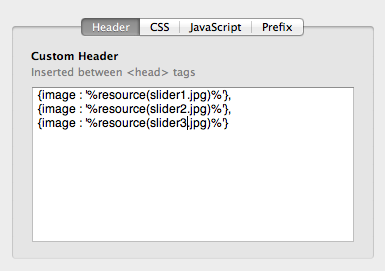
*Be sure to separate each image with a comma while leaving the last image with no comma after it & make sure the resource names match the names in your resources section
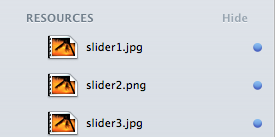
You may add as many photos as you wish to the slide show. Preview and you are done!

