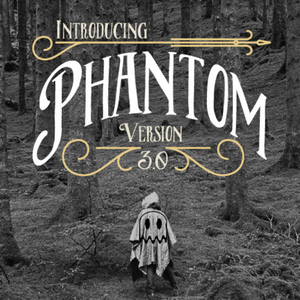Phantom 3.0
Phantom’s Knob feature has been completely overhauled and is now able to support up to 7 categories. Every category highlights using a colorable bullet light or an active icon color. You also now have control over the Icon size as well title size. Use a specific color for mouse hover and even allow a category to automatically redirect to another page. With Phantom’s updated style and improved responsive behavior it works as a unique one page website menu with no additional page loading. You can even add your own logo to Phantom’s background panel.
You can place more than one instance of the stack on a single page and even nest them. By default, the page will show only with the elements associated with the selected category instead of showing all elements.
This is a free update for existing customers
25% Off Discount Code: 25_phantom3_022016
Offer Expires February 19, 2016
Full list of updates:
New: Supports multiple Phantom stacks on a single page.
New: Supports nesting Phantom stacks inside of eachother.
New: Knob/Dial mode now supports up to 7 categories/pages.
New: Optionally highlight the active category with a glowing bullet/dot.
New: Adjust the size of the icons.
New: Add hover colors to the Knob/Dial titles and icons.
New: Use your own pattern or color for the Knob/Dial background.
New: Adjust the individual icon and title colors for the Knob/Dial using an included snippet.
New: Add a logo image to the background panel of the Knob/Dial.
New: Phantom will now show the selected category elements rather than all on page load.
New: Add external links.
Improved: Icon layout has been adjusted for the Knob/Dial mode.
Improved: Added better shadows to the Knob/Dial background panel.
Improved: Load speed and overall performance.
Improved: Knob/Dial adjusts to fit mobile screens.
Improved: Settings layout has been change to be more user friendly.
Fixed: Bug that was causing the icons to move off center in some themes.
Other minor bug fixes.